Post
IdeaExchange Delivered! Permission Improvements
Posted on August 7, 2025 (Last modified on December 24, 2025) • 3 min read • 489 wordsSummer ‘25 Makes These User Wishes Come True a Reality

Summer ‘25 delivered some major quality-of-life improvements for admins, especially around user and permission management. Best of all, these features were voted in by the community through the IdeaExchange!
Each enhancement helps simplify a once-tedious task by consolidating permissions, streamlining editing, and giving you better visibility in fewer clicks. Let’s walk through what’s new!
Update Object Permissions for All Custom Permission Sets or Profiles in One Step
You can now edit object access across all custom permission sets or profiles from one place. There’s no longer any need to open each individual record! This enhancement helps you apply permission updates faster and more consistently.
Where: Lightning Experience in all editions
How: In Setup, go to Object Manager, select an object, click Object Access, and make your edits from the Permission Sets or Profiles tab.
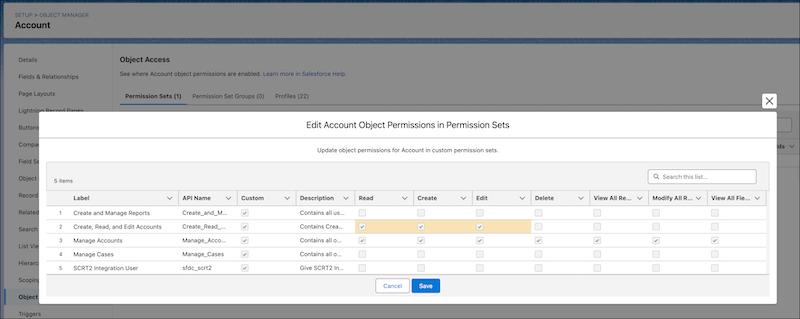
Edit Permissions Faster in the Permission Set Summary
Previously, you had to jump between multiple Setup pages to edit key permissions. Now you can edit user, object, field, and custom permissions directly in the summary view of a permission set!
Where: Lightning Experience and Salesforce Classic (not available in all orgs) in Contact Manager, Group, Essentials, Professional, Enterprise, Performance, Unlimited, Developer, and Database.com editions
How: In Setup, select a permission set, click View Summary, and use the tabs to make updates.
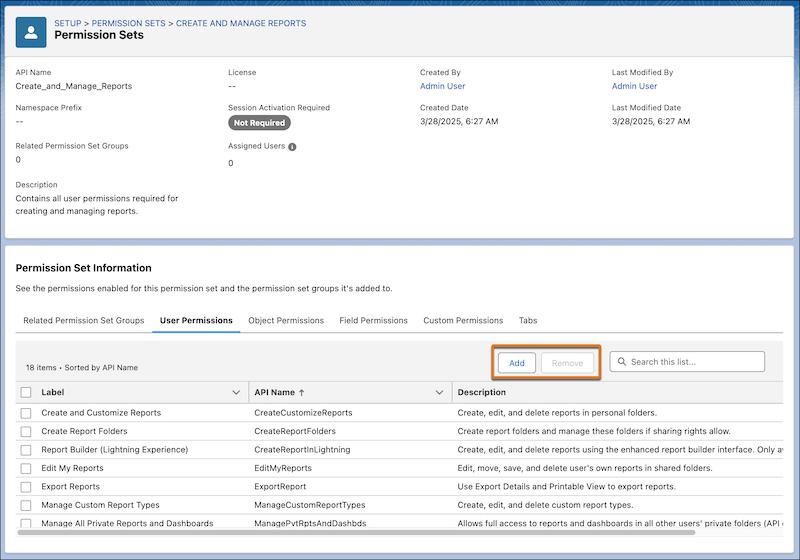
Manage Included Permission Sets in a Permission Set Group
Previously read-only, the Included Permission Sets section in permission set group summaries is now editable! You can add or remove permission sets without leaving the summary view.
Where: Lightning Experience and Salesforce Classic (not available in all orgs) in Contact Manager, Group, Essentials, Professional, Enterprise, Performance, Unlimited, Developer, and Database.com editions
How: In Setup, select a permission set group, click View Summary, and use the Included Permission Sets tab to make changes.
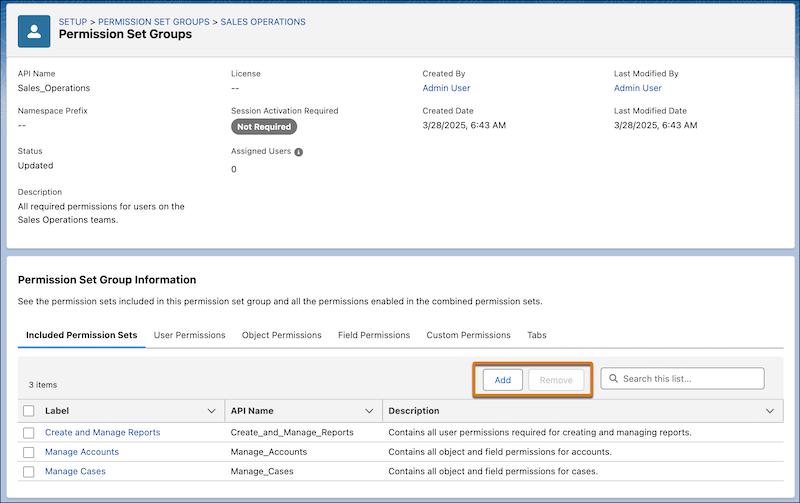
Review Tab Settings in Access Summaries
You can now see the tabs assigned to a user, permission set, or permission set group right from the summary view! Previously, this required jumping through multiple pages.
Where: Lightning Experience and Salesforce Classic (not available in all orgs) in Contact Manager, Group, Essentials, Professional, Enterprise, Performance, Unlimited, Developer, and Database.com editions
How: In Setup, select a user, permission set, or permission set group, then click View Summary.
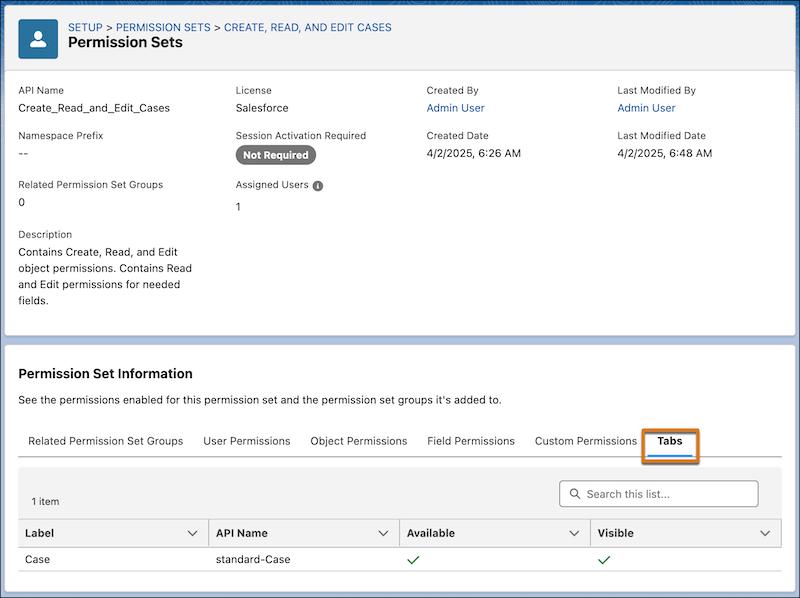
View and Manage a User’s Permission Sets, Groups, and Queues More Easily
The updated user summary makes it easier to see and manage what a user is assigned to. You can add or remove permission sets, groups, and queues—and filter or search each section.
Where: Lightning Experience and Salesforce Classic (not available in all orgs) in all editions
How: In Setup, select a user and click View Summary.
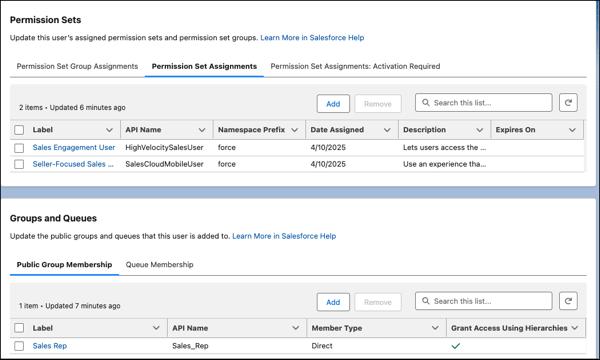
Every one of these changes came from real user requests on the IdeaExchange—and they’re now live because of your votes!
Want to see what else the community helped shape?
Explore All Past Winners »
Keep working hard, smart, and happy. We’ll see you in the cloud!