Post
Marketing Cloud “How Tos”: Add a Favicon to CloudPages
Posted on March 7, 2023 (Last modified on December 24, 2025) • 2 min read • 236 wordsWhen the ancient Greek philosophers used to debate about what it was, exactly, that made someone “Human” — they’d bounced between…
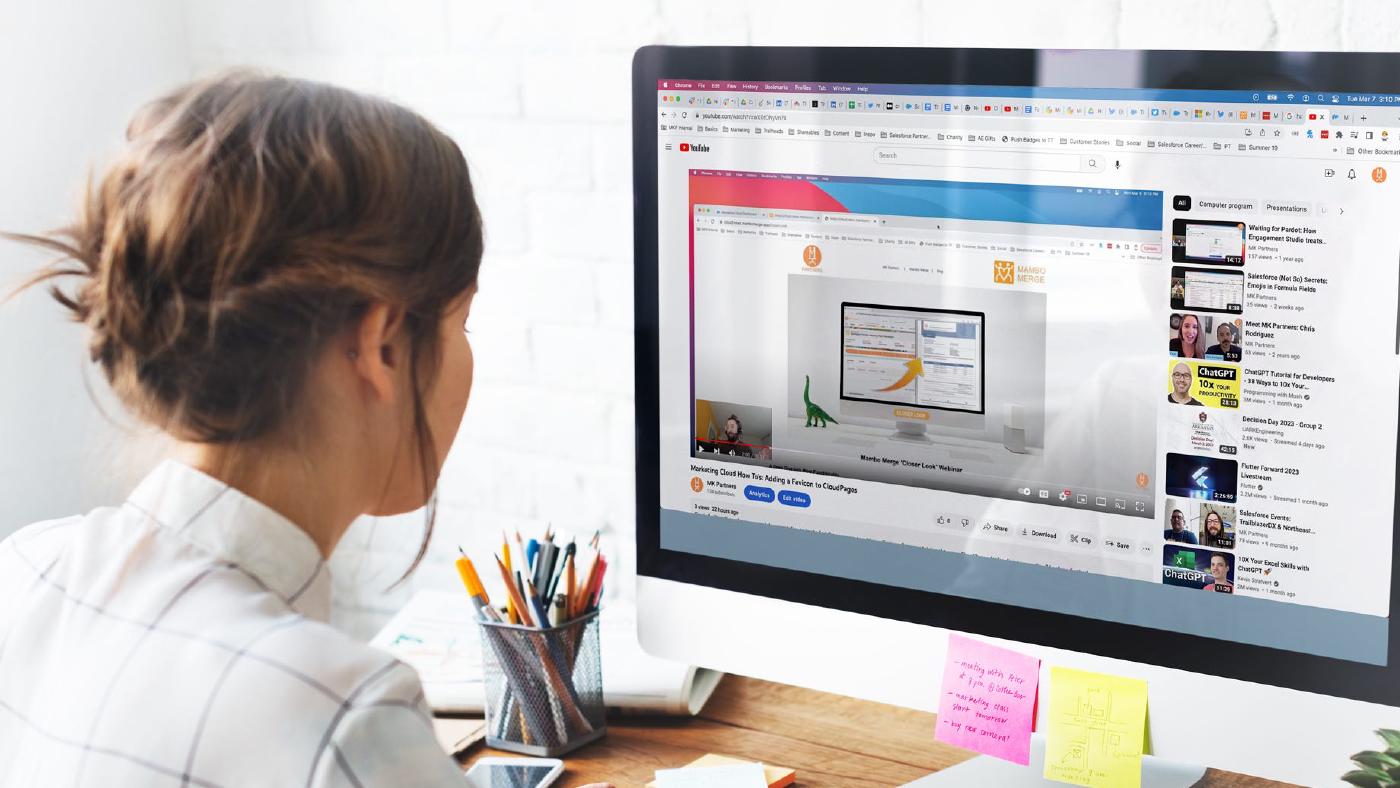
When the ancient Greek philosophers used to debate about what it was, exactly, that made someone “Human” — they’d bounced between potential criteria and definitions, their scope ever-narrowing, but seemingly always harrowed by some new exception that disproved their rule.
But that’s only because they didn’t have the internet yet. If they had, they’d have been able to quickly realize that a human is simply “someone who currently has too many tabs open on their browser”.
And that’s why favicons are so important! We’re all capable, at a glance, of instantly navigating back to “just the tab we were looking for” thanks to the handy little pictographs we’ve become experts at recognizing.

That’s also why no Landing Page, form, site, etc… is complete without one. But getting one added to your CloudPages isn’t a very well-documented process — until now!
All you need is the image you’d like to use for your favicon, this video, and this snippet of code:
<link rel="shortcut icon" type="image/png" href="YOUR_IMAGE_URL_HERE" />For the short version, give it a watch at 2x speed!
For the really short version, add that snippet in the <head> tag of your pages HTML, and swap in the URL of your favicon where it says ‘YOUR_IMAGE_URL_HERE’ in the code snippet!
And now your CloudPages finally have favicons of their very own!

Until next time, keep working hard, smart, and happy. And we’ll see you in the cloud!